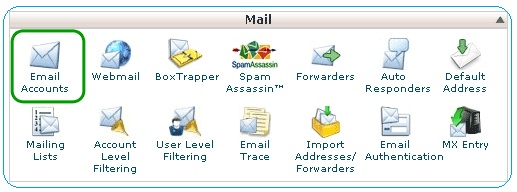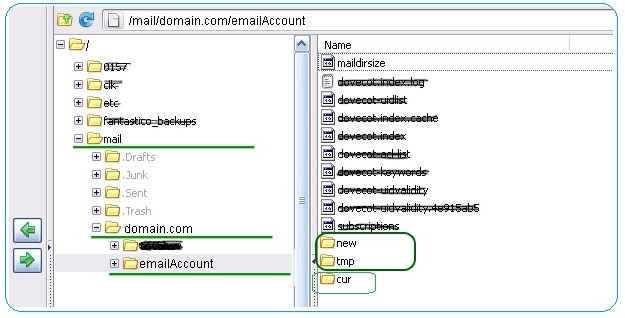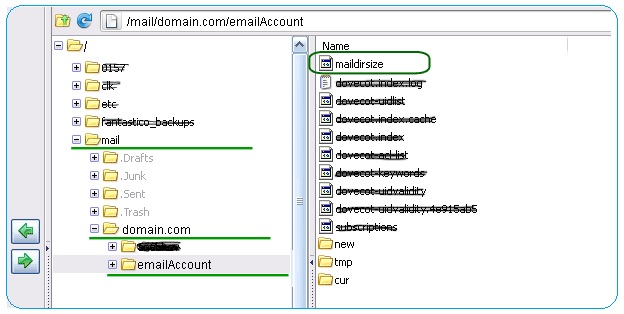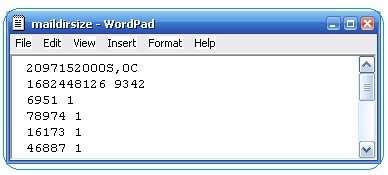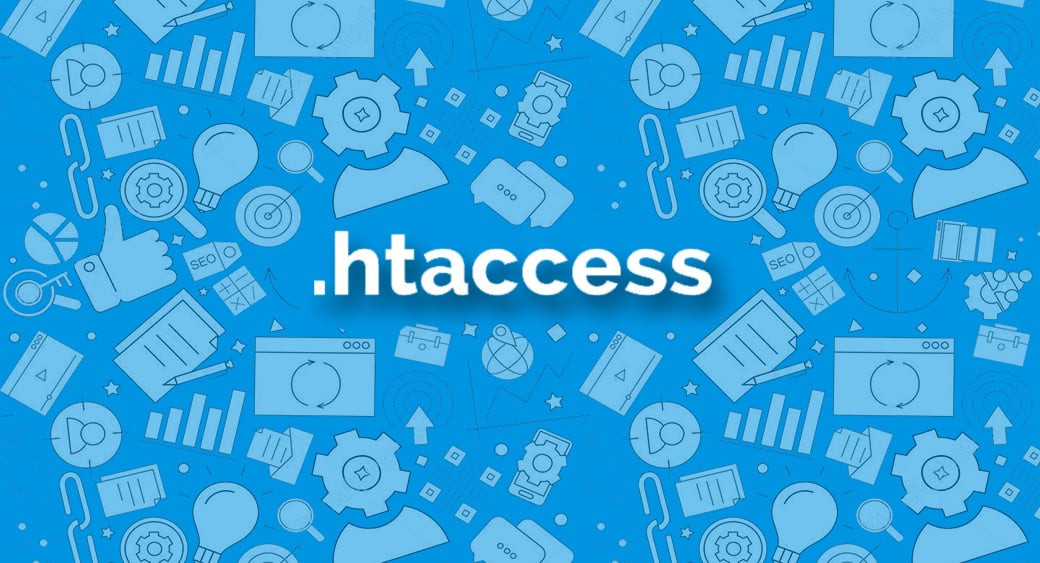Artificial intelligence (AI) has emerged as a fundamental element across various sectors, yet its application in reseller hosting may not be immediately apparent. However, if you adopt a creative perspective, there are numerous opportunities to explore. Incorporating AI into your reseller hosting operations can significantly enhance efficiency in multiple areas. For instance, it allows for the swift automation of crucial, yet monotonous, tasks. Additionally, AI can improve customer support and optimize your marketing strategies. To assist you in harnessing this technology effectively, we will outline some of the most effective methods for integrating AI into your reseller hosting business today.
Streamlining Key Repetitive Activities through Automation
Whether you are an established hosting reseller or a newcomer to the field, you will encounter essential tasks that require repetition. One such task is collecting monthly payments from your clients. The challenge with these responsibilities lies in their manual execution, which can be quite time-intensive. While it is possible to assign these tasks to other team members, doing so may hinder their ability to focus on other activities that could drive progress.
When utilized appropriately, artificial intelligence serves as an outstanding tool for automating various tasks. For instance, it allows for the generation of invoices with minimal effort on your end. Additionally, this technology enables you to monitor all customer subscriptions effectively.
In addition to handling payments and invoicing, AI can also facilitate automation in the following areas:
- Generating tickets when problems occur
- Distributing newsletters
- Onboarding new clients
- Backing up websites and data
Evaluating Customer Contentment
Even when you execute every aspect correctly, it is inevitable that not all customers will be satisfied. Nevertheless, there are several strategies you can implement to enhance their experience prior to encountering negative feedback. Assessing their current levels of satisfaction is undoubtedly the most effective approach to achieve this.
Manually analyzing all customer data to identify trends can be a daunting task, which is where artificial intelligence can be beneficial. By utilizing customer relationship management (CRM) software, you can gain deeper insights into which customers are content and which are not with your offerings. With this knowledge, you can take appropriate actions to improve their satisfaction in the future.
Moreover, in addition to fostering better relationships with dissatisfied customers, AI can also be utilized to uncover potential upselling opportunities. This could lead to increased revenue, enabling you to reinvest in your business. Features such as star ratings and sentiment analysis can provide a clearer understanding of customer perceptions.
AI Customer Assistance
A frequent error in reseller hosting that should be avoided is overlooking customer support. In addition to employing actual team members, utilizing AI can enhance problem-solving efficiency.
A prevalent application of AI in customer support is through chatbots, which can address common inquiries, enabling your team to concentrate on more urgent and intricate matters. Notable AI customer support platforms include Zendesk and Freshdesk. Your team can integrate these tools with their manual efforts to address each customer’s concerns more effectively.
In addition to utilizing AI for customer support, it is beneficial to collaborate with a web hosting provider that possesses high-level expertise. This partnership will enhance the overall quality of your service offerings.
Utilizing Artificial Intelligence to Enhance Marketing Efforts
Up to this point, we have discussed the ways to utilize AI in your reseller hosting business for various internal processes. However, there are also innovative ways to incorporate it into your outbound marketing strategies.
To thrive as a reseller hosting business, engaging in some form of marketing is essential. This is important not only for reaching your target audience but also for highlighting what sets you apart from your competitors. Nevertheless, it is important to note that marketing can be quite time-consuming.
As a hosting reseller, it is advisable to include a marketing expert among your potential hires, while also utilizing AI to enhance their effectiveness. For instance, tools such as ChatGPT can assist in generating drafts for social media content. Additionally, platforms like Perplexity can facilitate research efforts. When incorporating AI into your marketing strategy, it remains essential to thoroughly proofread and edit the content to ensure it reflects your unique voice. Furthermore, you might want to explore the integration of AI with SEO practices.
Overview
AI is a crucial resource for any reseller-hosting enterprise aiming for sustainable growth. It can be applied across various domains, including customer support, project management, sales, and marketing. Assess the specific requirements of your business and explore the various methods to integrate AI accordingly.



 Step-1: Log into WHM
Step-1: Log into WHM